Quick Installation
Install with Cursor
One-click installation directly in Cursor with pre-configured settings
Prerequisites
1
Get your Browserbase credentials
Get your Browserbase API key and project ID from the Browserbase Dashboard.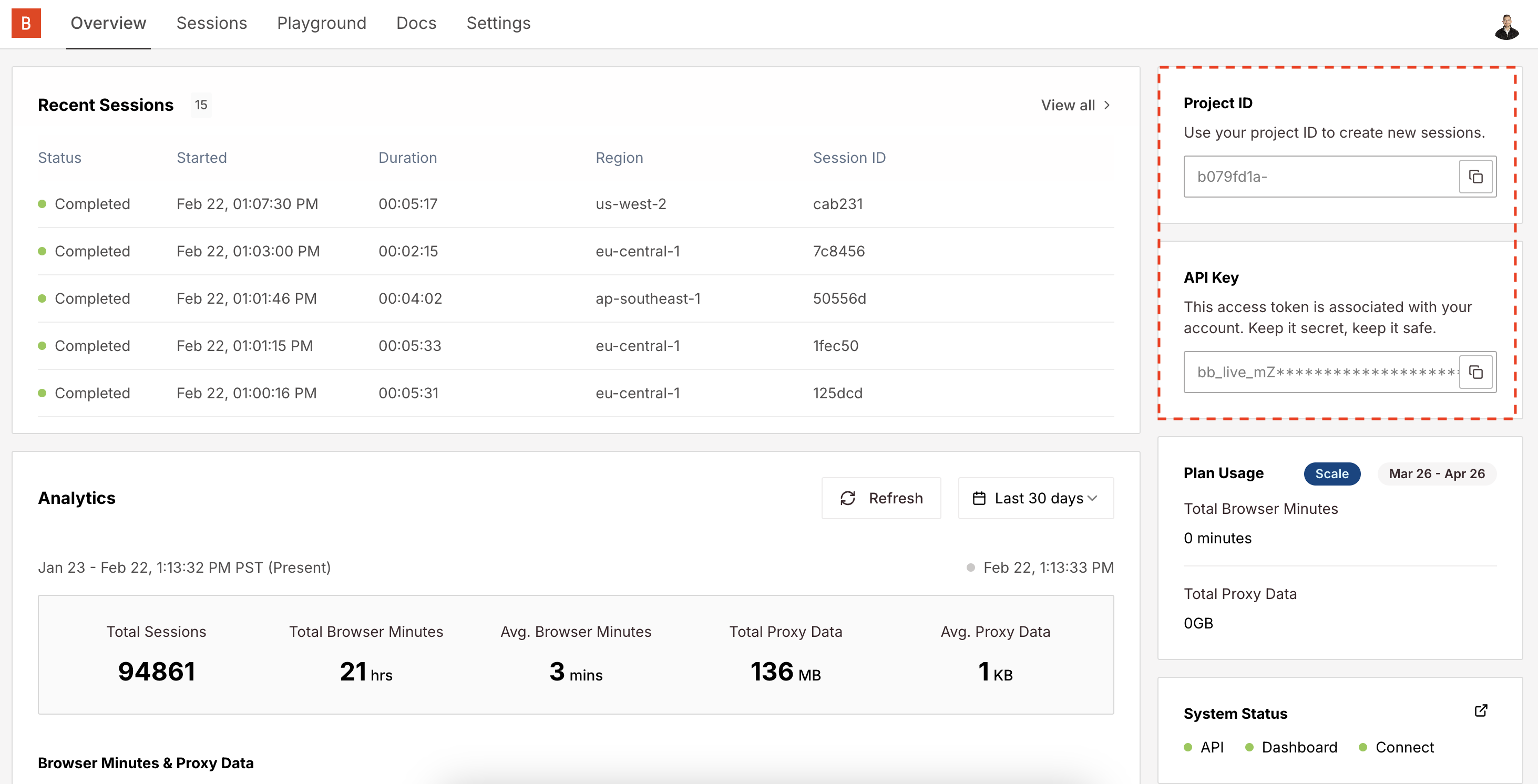
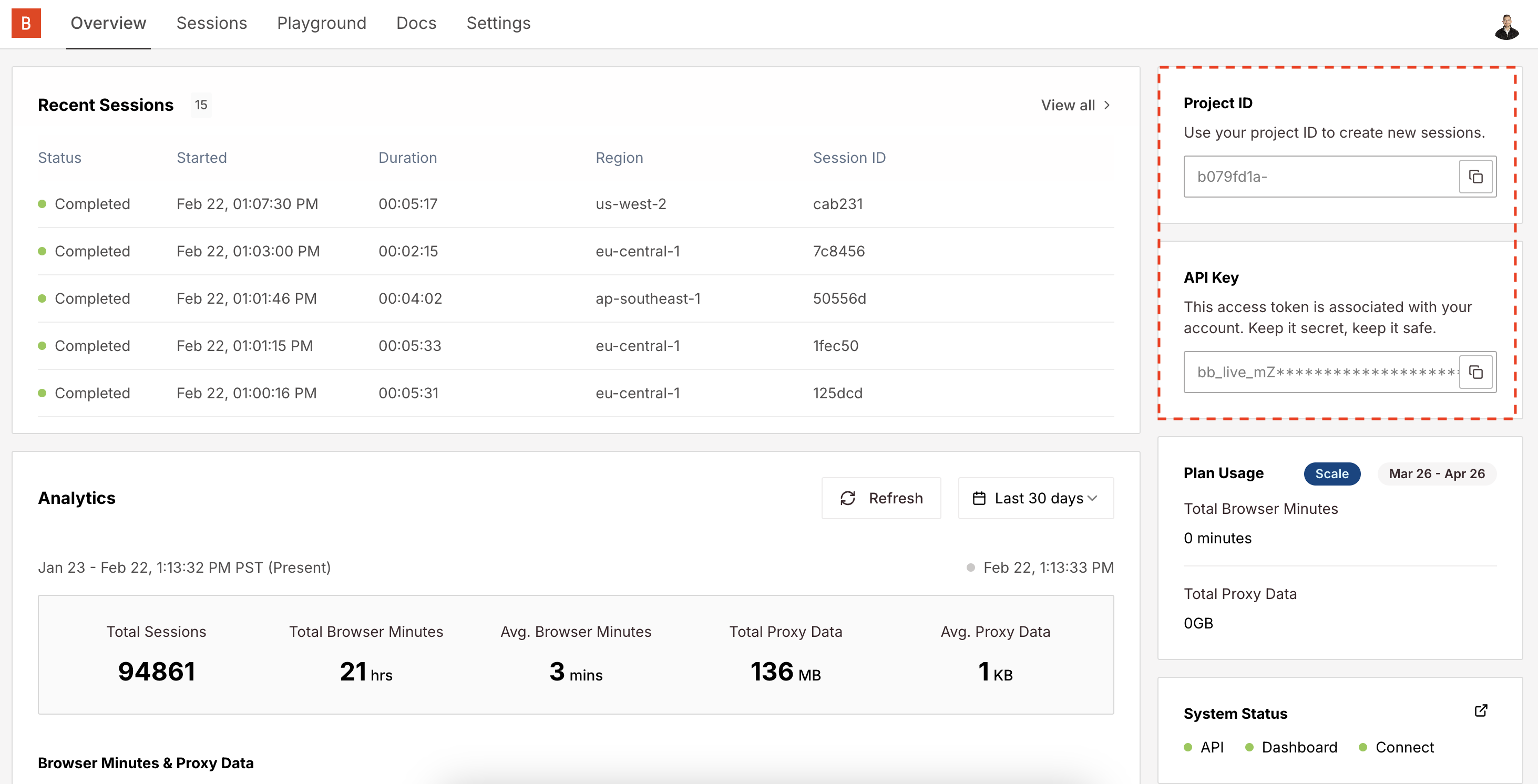
Installation Methods
- Remote URL (SHTTP)
- NPM Package (STDIO)
- Local Development
Go to smithery.ai and enter your API keys and configuration to get a remote hosted URL.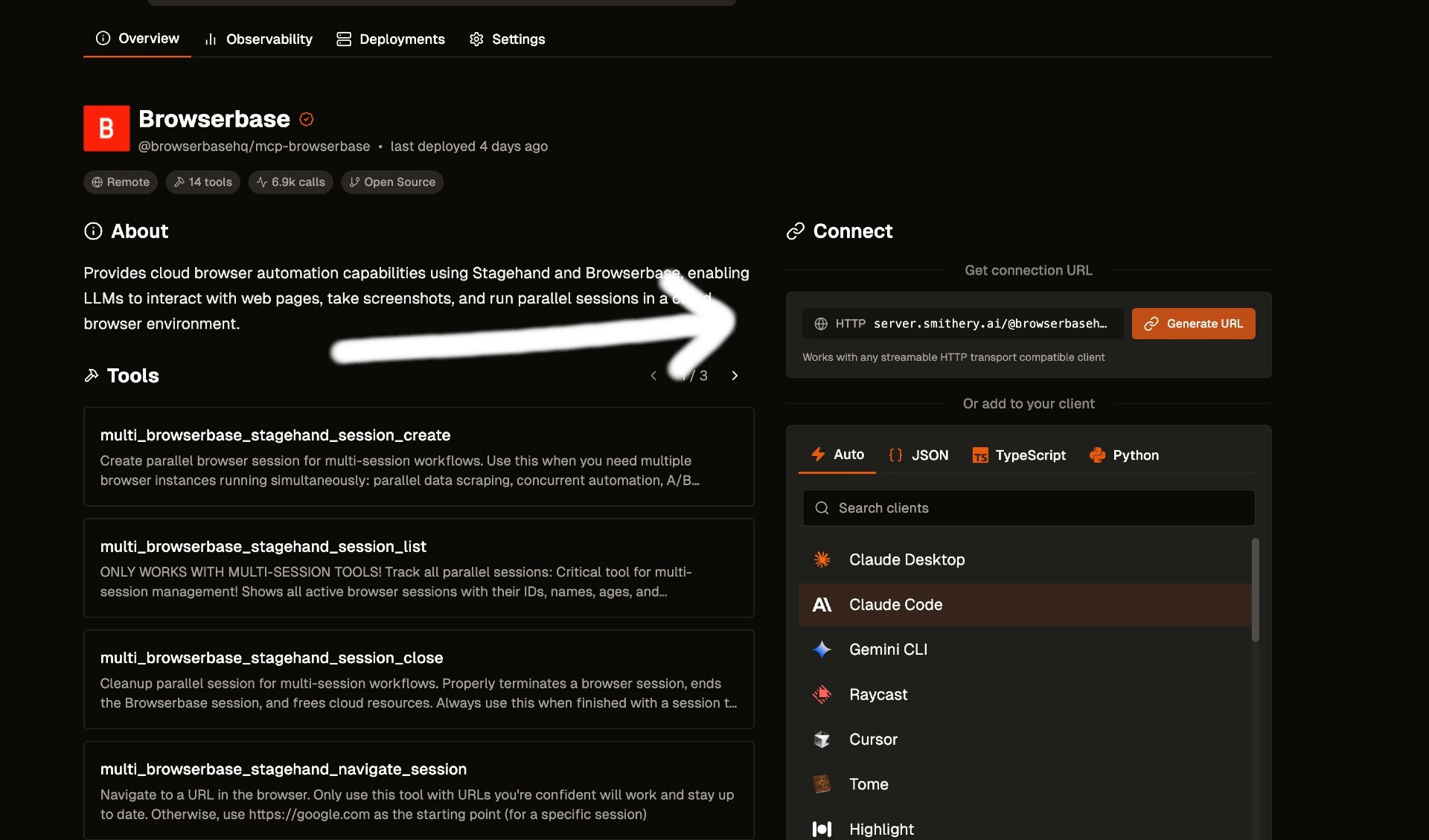
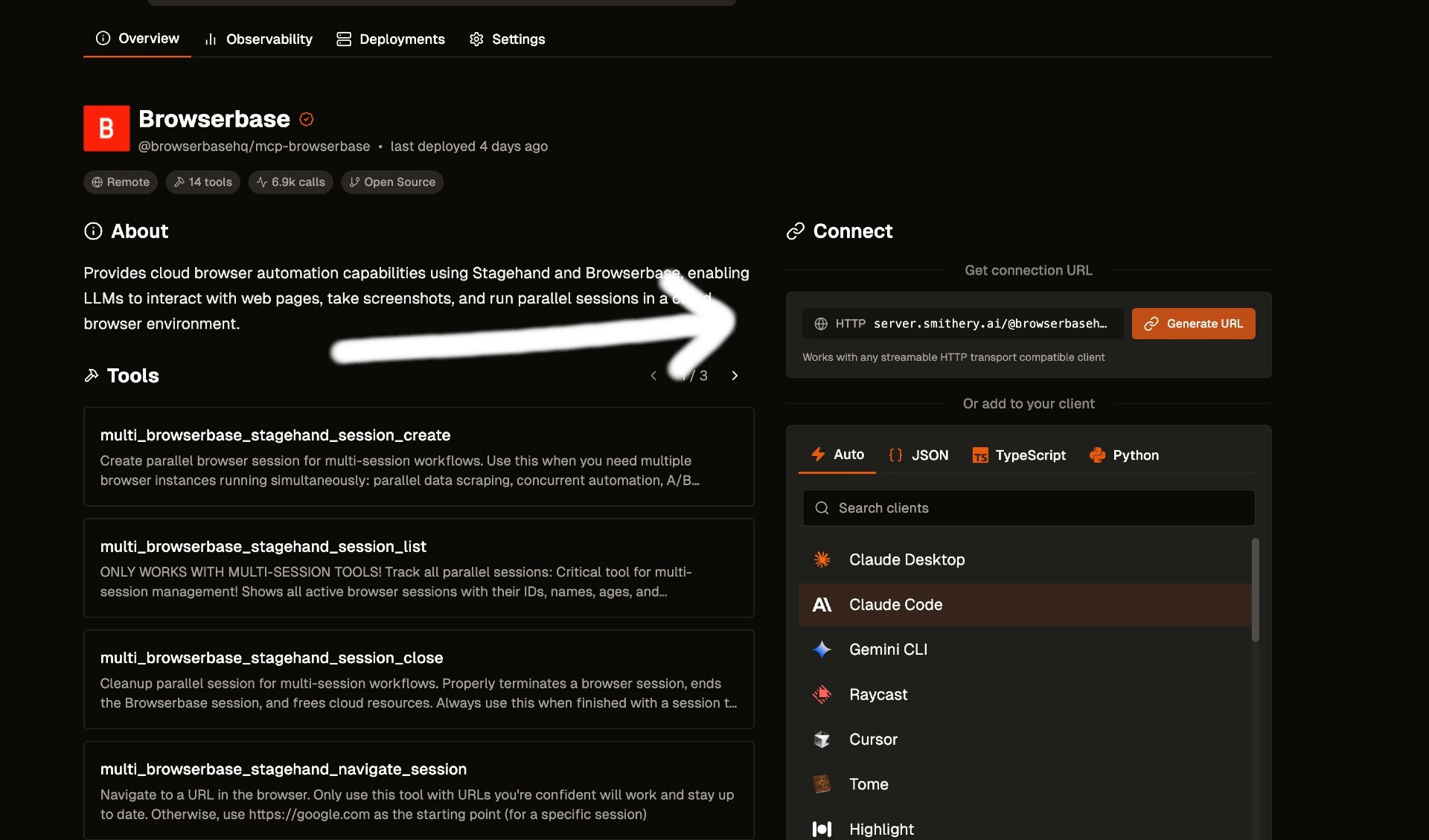
Verify Installation
1
Restart your Claude Client
Restart/refresh your Claude Client app and you should see the tools available by clicking the 🔨 icon.
2
Test the integration
Get started using our MCP Server by asking Claude to navigate to any page and see your Browserbase Browser in action on the dashboard.