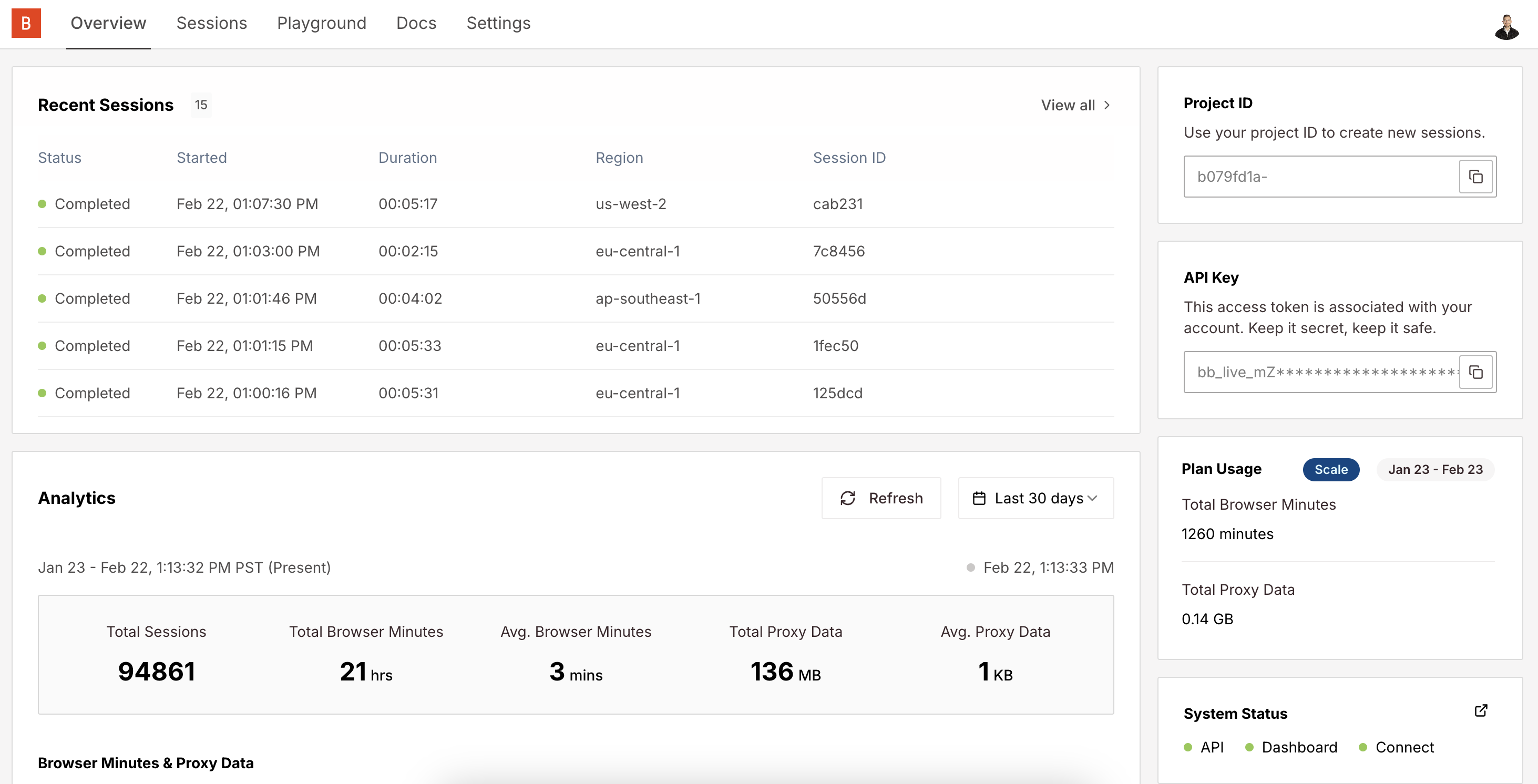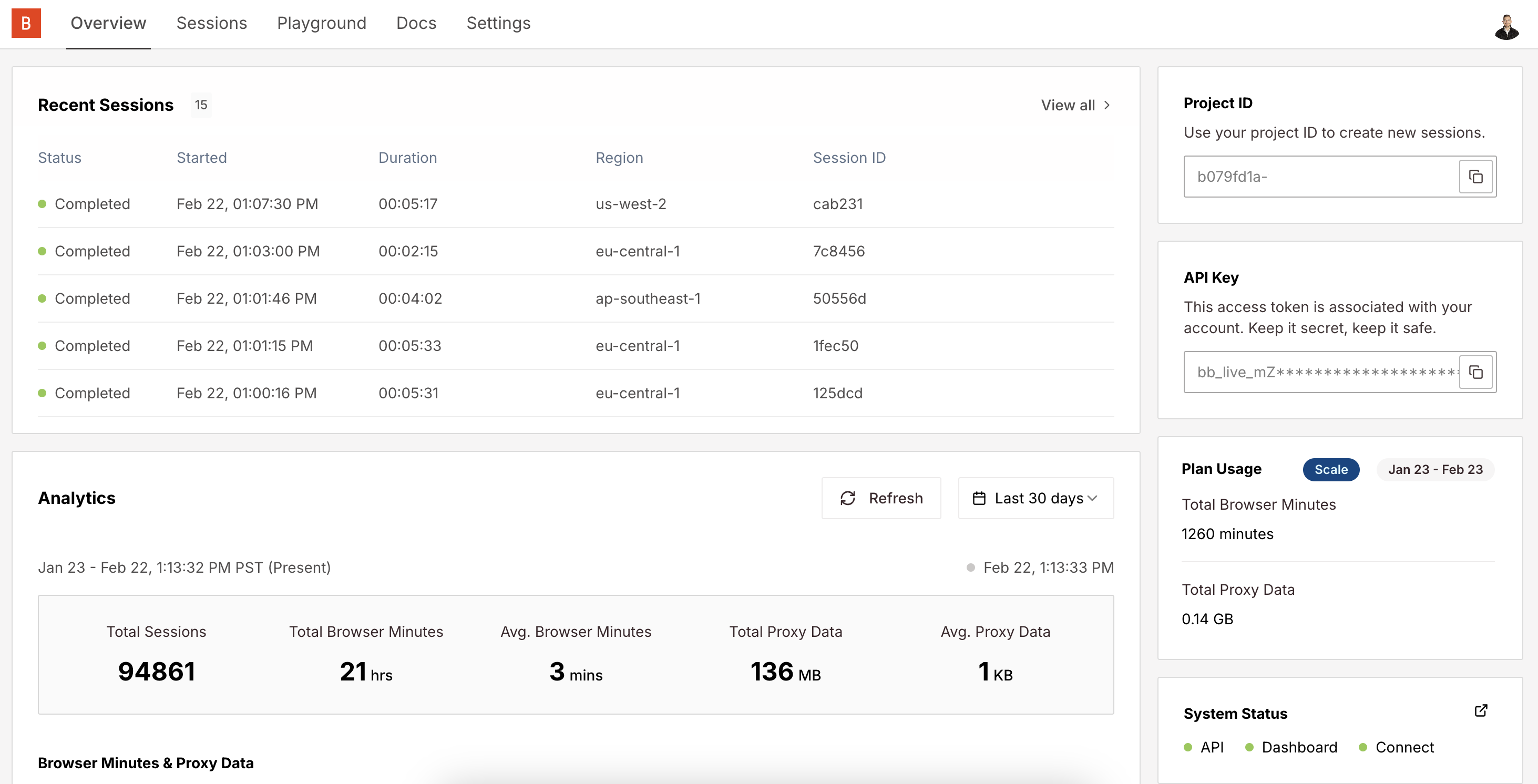1
Get your API Key
Your API key and Project ID are displayed in the Overview Dashboard: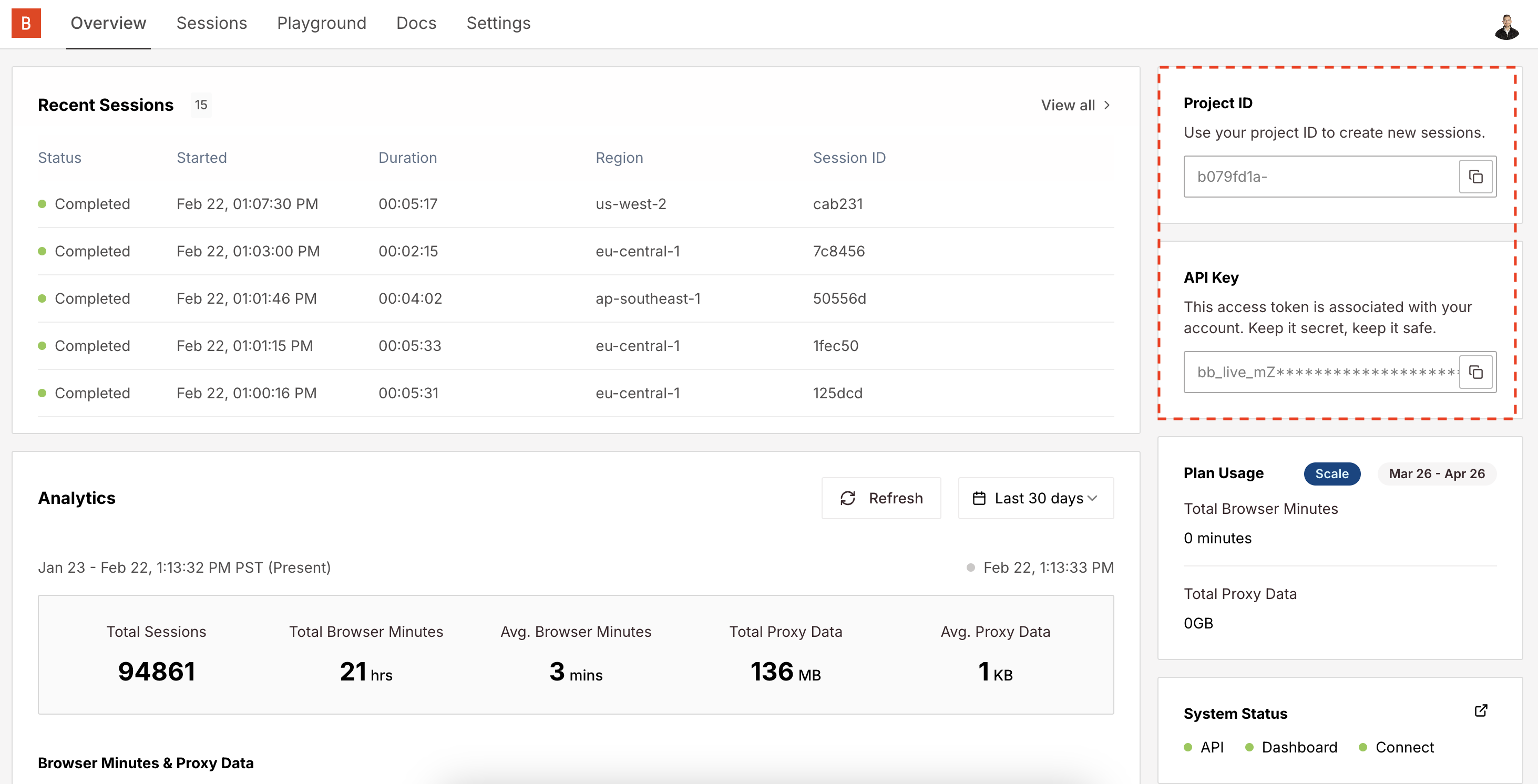
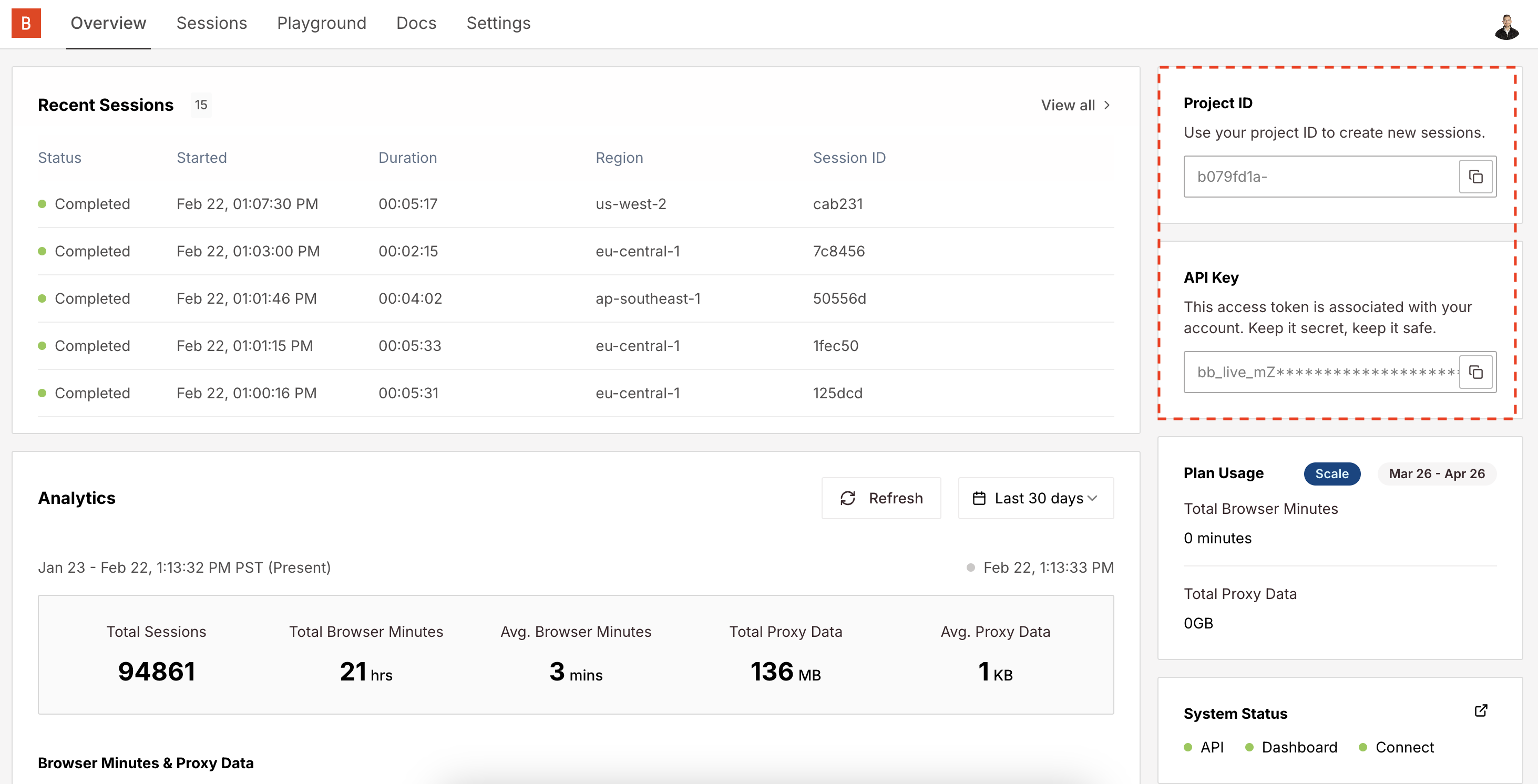
.env by adding the BROWSERBASE_API_KEY entryAlternatively, you can temporarily set the environment variable for a single bash command by prefixing it with BROWSERBASE_API_KEY=<your_api_key> in your terminal.2
Install dependencies
3
Update your code or clone a template
Running your existing code with Browserbase only requires a few line changes:
Be sure to set your
BROWSERBASE_API_KEY and BROWSERBASE_PROJECT_ID environment variables to the values you copied from the Dashboard.Get started with a Puppeteer Node.js template
Clone this GitHub repo to get started with Puppeteer
4
Inspect the completed Session
You can find all the recent sessions on the Overview Dashboard, along with essential metrics: