Creating Your Account
First, you need to sign up for a Browserbase account. The free plan includes:- One browser session running at a time
- 60 minutes of browser time per month
Overview Dashboard
The Overview Dashboard is the first page you’ll see when you log in to Browserbase and click into a project. It gives you a quick overview of your browser sessions, usage, and status for that project.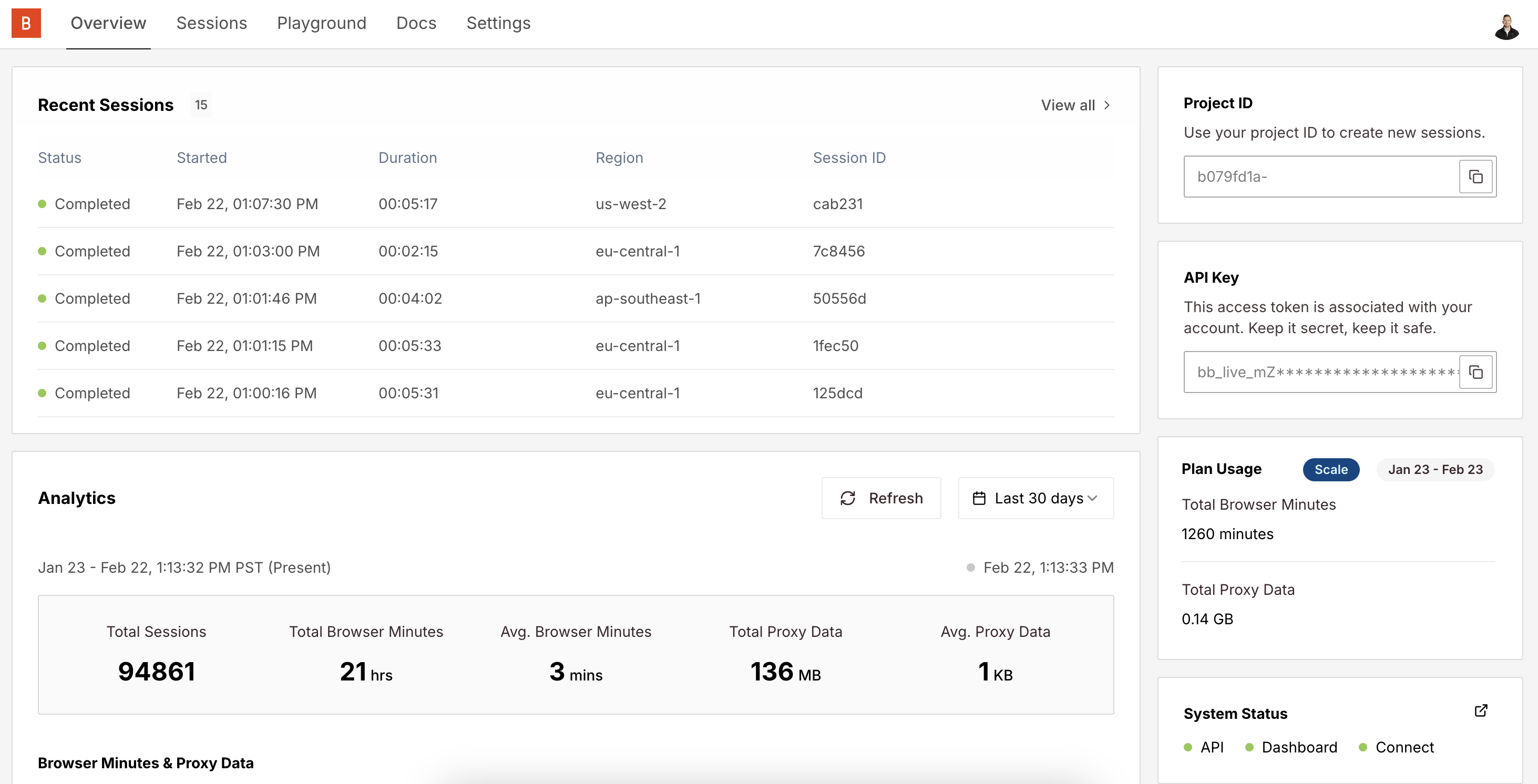
- Your project ID and API key are on the right side
- List of currently running and recently completed sessions
- Historical usage statistics
- Performance metrics
- Current system status
Using the Playground
Next, you’ll go to the Playground, which provides a quick way to try Browserbase directly in your browser. It’s a great way to get started and see how Browserbase works.- Navigate to the Playground
- Command + Click on one of the templates in the code editor
- Click the “Run” button to start a browser session, this will start a new browser session and run the code in the editor.
- Watch the session via the Live View on the right and interact with the browser.
- Once the session is complete, click the “Stop” button to shut down the browser.
Session Inspector
You can use the Session Inspector to watch sessions in real-time, view replays, or inspect the session logs.Sessions List
You can always find a list of your sessions in the Sessions tab. From there, you can access the Session Inspector for any session.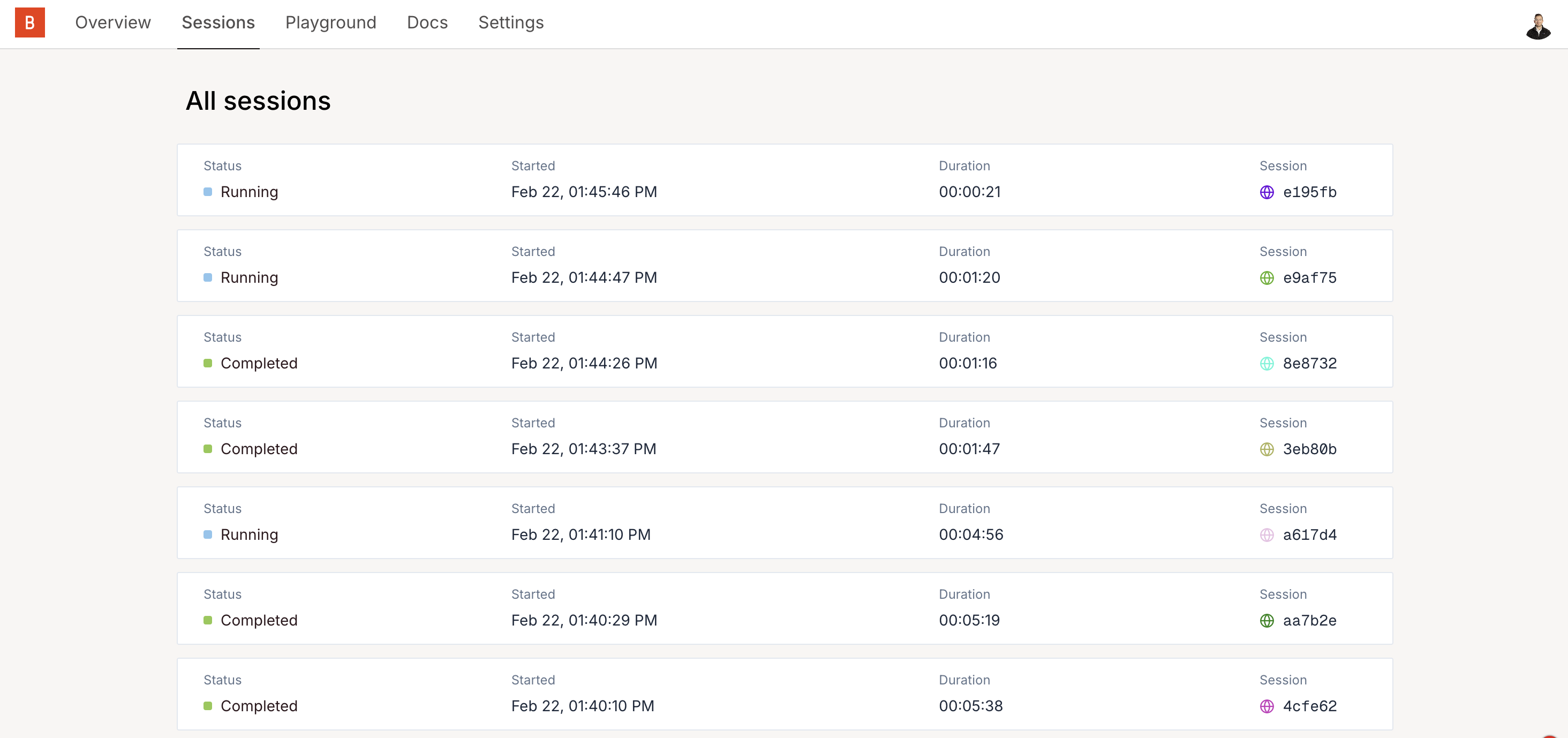
https://www.browserbase.com/sessions/[session-id].
Next Steps
Running your first session in the Playground is a great way to get started. However, you’ll likely want to integrate Browserbase into your own codebase. The first step is to select a browser automation framework you’ll want to use to control the browser. Browserbase supports all popular frameworks. As well as many integrations with popular tools. Choose the framework that best matches your needs and follow the framework-specific quick start guide to get a Browserbase project setup in your local development environment.If you’re not sure which framework to use,
Stagehand is recommended as it’s built and
maintained by the Browserbase team.
Stagehand
Recommended for AI-Native Workflows
- Javascript and Python support
- Self-healing page automations
- LLM-powered browser control
- AI-first architecture
Playwright
Recommended for Traditional Automation
- Javascript, Python, Java, and C# support
- Static workflow definitions
- Robust testing capabilities
- Extensive API support
Puppeteer
Recommended for Puppeteer Users
- Javascript support
- Static workflow definitions
- Robust testing capabilities
- Extensive API support
Selenium
Recommended for Selenium Users
- JS, Python, Java, C#, and Ruby support
- Static workflow definitions
- Robust testing capabilities
- Extensive API support
New to Code? Start with Director
Writing browser automation scripts can be tricky if you're just starting out. That's why we built Director.
Director is the application to turn ideas into workflows. It allows you to use plain English to describe a task you want to automate. It performs the task for you and generates the corresponding code, giving you a ready-to-use script without having to write all the code from scratch.
If you have minimal coding experience or simply want to create a working script as quickly as possible, we recommend starting with Director.